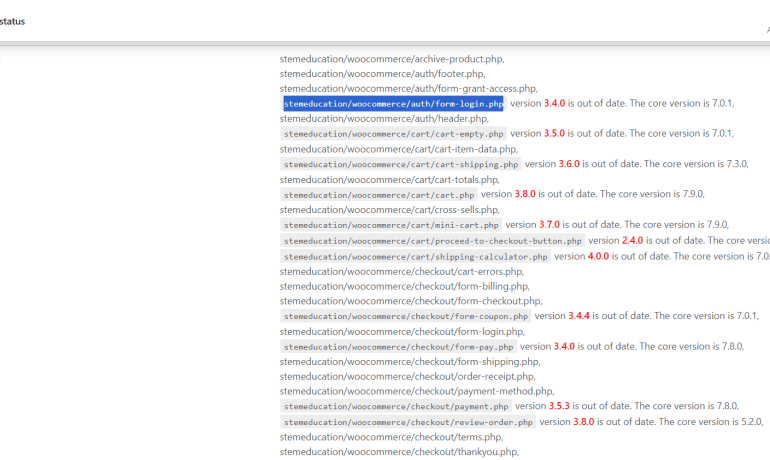Are you getting the following message in your WordPress admin panel?
Your theme (themename) contains outdated copies of some WooCommerce template files. These files may need updating to ensure they are compatible with the current version of WooCommerce. Suggestions to fix this:
- Update your theme to the latest version. If no update is available contact your theme author asking about compatibility with the current WooCommerce version.
- If you copied over a template file to change something, then you will need to copy the new version of the template and apply your changes again.
If your theme is already up to date, then you can still change these themes files manually through your File Manager.
Click View Affected Templates in your WordPress admin panel.
Scroll down to where it says Overrides.
Here you can see all of the affected WooCommerce template files that need replacing with the up to date versions.
Go to your File Manager
Go to your website folder > wp-content > plugins > woocommerce > templates
This is the folder where you will be taking copies of the WooCommerce updated files.
Now open up your File Manager in another instance of the browser.
Go to your website folder > wp-content > themes > yourtheme > woocommerce
This is the folder where you will replace the content of the files.
Back in your WordPress admin panel, search for the first template that is out of date. It will give you a file path in your theme folder.
Find the corresponding file in your WooCommerce folder and open and copy the contents.
Find the corresponding file in your theme folder and paste the contents.
Save and repeat for all out of date templates!